The Update plugin will let you know when there is a new release of PWS and ask you if you'd like to download and install it. This plugin will help you easily keep your PWS installation up to date so you'll no longer have to worry about whether or not you have the latest verion of PWS.

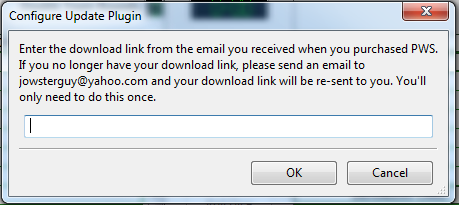
Once you've entered your download link, click "OK". This will save your download link in the plugin configuration. The plugin will use the download link you've entered for downloading new releases in the future.

Click "Yes" to start the download and install process. A window may be displayed, warning you that PWS will be shut down in order to install the update:

It is strongly recommended that you make sure all of your data has been saved in PWS before checking for a new update. Otherwise you will lose any unsaved data when PWS downloads and installs the new release.
Once you've started the download process, a window will be displayed that shows the progress of the download. If the download is unsuccessful then the download progress window will tell you what the problem was and what steps to take to resolve the problem:
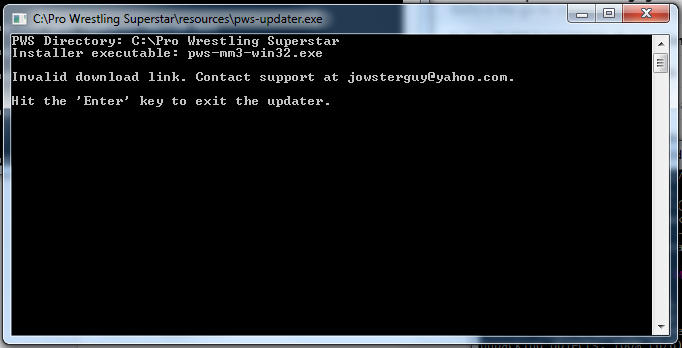
If the download was successful then the download progress window will go away (unless you're on a Mac and then the window will need to be closed manually) and then the installer will be launched.
The installer will automatically point to the correct PWS installation folder so do not change it in the installer. On Windows, in the last step of the installer you have the option to start PWS:

Click the checkbox next to "Launch Pro Wrestling Superstar" and then click the "Finish" button to restart PWS. On the Mac, PWS will automatically be restarted.